Virtual Drums Tutorial: Play Online Drums Quick Start Guide
New to VirtualDrums.org? Learn How to Play Drums Online Easily
Ever wanted to lay down a beat but didn't have a drum kit? Or perhaps you need a quiet way to practice without disturbing others? How do you play virtual drums when you're just starting out? You're in the right place! VirtualDrums.org offers an incredibly accessible and realistic virtual drum kit simulator right in your browser. This quick start guide is your perfect introduction, showing you exactly how to use our intuitive interface with your keyboard, mouse, or even touchscreen. Ready to play drums online? Let's dive in!
Unlocking Your Inner Drummer: How to Play Virtual Drums
Getting started with our online drums is designed to be simple and fun. Whether you prefer typing, clicking, or tapping, you can start making noise immediately. Is virtualdrums.org easy for beginners? Absolutely! Here’s how you can interact with the different drum parts:
Keyboard Drums: Your First Rhythm Tool
For many, using the keyboard is the most intuitive way to start. Think of your keyboard keys as triggers for different drum sounds. What are the keyboard controls for virtual drums? While the exact layout might vary slightly, common keys like 'A', 'S', 'D', 'F', 'J', 'K', 'L' often correspond to core parts like snare, kick, toms, and hi-hats. Check the visual guide on the page for the specific key map. Using your keyboard allows for quick rhythm creation and feels quite natural once you get the hang of it. It’s an excellent practice tool for developing coordination.

Point and Click Beats: Using Your Mouse with the Online Drum Set
Prefer a more visual approach? Can I use my mouse for online drums? Yes, you can! Simply move your cursor over the drum part you want to play (like the snare drum, kick drum, or a cymbal) and click. Each click triggers the corresponding sound from our high-fidelity drum kit. This method is great for precisely targeting specific sounds or for users who find clicking easier than keyboard mapping. It's a straightforward way to interact with the entire online drum set.
Tap into the Groove: Touchscreen Virtual Drumming
If you're on a tablet or smartphone, our virtual drumming experience is fully optimized for touch. Just tap directly on the drum or cymbal image on your screen to play the sound. It’s responsive and allows for multi-touch interaction on capable devices, meaning you can hit multiple drum parts simultaneously. This makes playing on the go incredibly easy and fun, turning your device into portable browser drums. Ready to give it a try? Experience the virtual drumming fun.
Navigating the VirtualDrums.org Interface Like a Pro
Understanding the layout is key to getting comfortable. How do I start playing on virtualdrums.org? Familiarize yourself with the main screen:
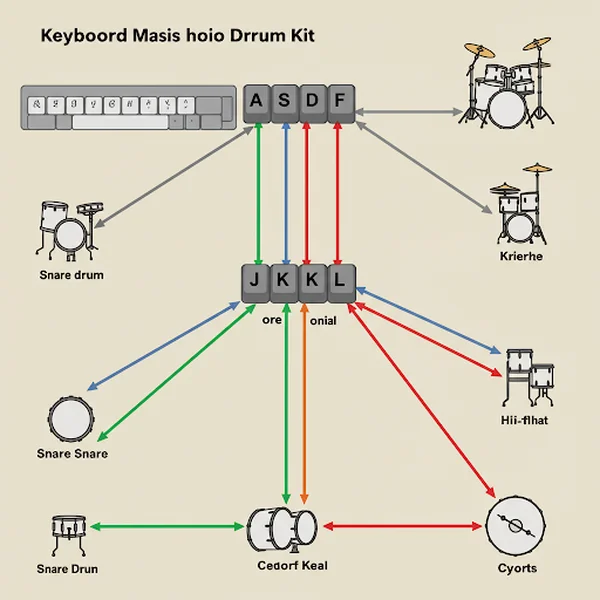
Identifying Key Drum Parts on Your Screen
Our interface clearly displays the standard components of a drum kit. You'll typically see:
- Kick Drum: The large drum at the bottom, usually played with a foot pedal (or a specific key/click area).
- Snare Drum: Located typically in front of the player, known for its sharp, snappy sound.
- Hi-Hats: The pair of cymbals, which can make different sounds depending on whether they are 'open' or 'closed'.
- Toms: Drums of varying sizes, providing different pitches.
- Cymbals: Crash, ride, and splash cymbals for accents and rhythmic patterns.
Each part is clearly visually represented on this
web drumsplatform.
Finding Basic Settings and Sound Options
While our core focus is on immediate playability, keep an eye out for any simple sound options or volume controls that might be available. Our goal is to provide high-quality, realistic sounds straight away, making it one of the easiest free drums experiences online.
Your First Simple Beat: A Step-by-Step Virtual Drums Exercise
Ready to play something? Let's try a basic 4/4 rock beat. How to use virtual drums for a simple pattern?
The Basic 4/4 Kick and Snare Pattern
- Kick Drum: Play the kick drum steadily on beats 1 and 3 (e.g., tap the kick key/area on "one", pause on "two", tap on "three", pause on "four").
- Snare Drum: Add the snare drum on beats 2 and 4 (e.g., tap the snare key/area on "two" and "four", between your kick drum hits).
Practice this until it feels steady. You're creating a foundational
beat!
Adding the Hi-Hat Rhythm
Now, let's add the hi-hat.
-
Play steady eighth notes on the closed hi-hat (tap the hi-hat key/area twice per beat: "one-and-two-and-three-and-four-and").
-
Combine this with your kick and snare pattern. This complete
rhythmis used in countless songs! Using ourdrum simulatormakes practicing this easy.
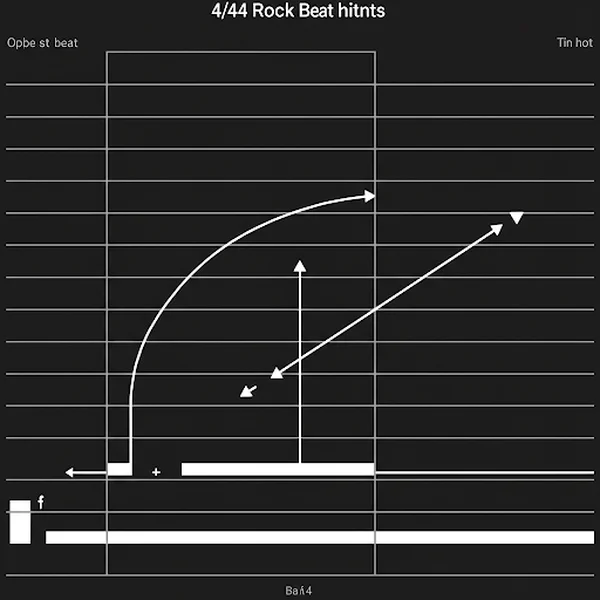
Tips for Getting the Most Out of Your Online Drum Practice
Even simple practice makes a difference! Here are a couple of tips for your sessions with our beginner drums tool:
- Use Headphones: This drastically improves the sound quality experience and helps you hear the nuances of the high-fidelity drum samples.
- Start Slow: Don't rush. Play beats slowly and accurately first, then gradually increase the tempo as you get comfortable.
Ready to Rock? Start Playing on VirtualDrums.org Now!
You've learned the basics of how to play using your keyboard, mouse, or touchscreen, how to navigate the interface, and even tried your first beat! As you can see, getting started with virtual drums on VirtualDrums.org is incredibly easy and fun. Whether for serious practice, casual entertainment, or sparking creativity, our tool is here for you. Don't wait any longer – Visit VirtualDrums.org to start your drumming journey right now!
Quick Answers for Your Virtual Drums
Here are answers to a few common questions new users have:
-
How do you play virtual drums?
You can play using your computer keyboard (specific keys trigger sounds), your mouse (click on drum parts), or by tapping on a touchscreen device directly on the drum images shown on VirtualDrums.org.
-
What are the keyboard controls for virtual drums?
The specific key mappings are usually displayed visually on the virtual drum kit page itself. Common layouts use keys like A, S, D, F, J, K, L for different drums and cymbals. Explore the tool to see the current setup!
-
Is VirtualDrums.org completely free to use?
Yes! Our core virtual drumming experience is completely free to access and use directly in your browser. You can start playing drums online without any cost.
-
Do I need any special software to play drums online here?
No special software is required. VirtualDrums.org works directly in modern web browsers (like Chrome, Firefox, Safari, Edge) on your computer, tablet, or smartphone. Just visit the website and start playing!